With the COVID-19 pandemic affecting the entire world, we are all faced with changing the ways we work and we interact within our teams and with our beneficiaries. Working remotely in small teams, organizing webinars or livestreaming events will become the norm. And now is the time to get yourself acquainted with the digital tools out there and discover how you can improve your collaboration.
We’ve put together a list of digital tools (please scroll down) that can help you in these difficult times and, on the longer-term, can enable a better transition towards different ways of working.
AND EVEN MORE….
Embracing Remote Work for CSO: A series of webinars
In order to help you and your organisations in these challenging transition times, our Project has developed a series of webinars aimed at supporting CSOs in the EaP countries in embracing remote work. 4 webinars were held and recorded, each of them dealing with a specific aspect of organisations’ transition to remote work and tools that can help you at each step.
Recorded webinars:
Webinar No,4 (22 May 2020) Digital Goodies and Your Requests / Last webinar in the series of webinars ‘Embracing Remote Work for Civil Society covering digital tools and platforms for remote team work: WriteURL, DropBox vs. NextCloud, Mailvelope etc, as well as Agile Project Management, additional options of ZOOM, etc.
Webinar No.3 (8 May 2020): Online Meetings and Live Streaming / webinar dedicated to the digital solutions for meetings & webinars (Jitsi, Zoom, WebEx) and streaming (YouTube).
Webinar No.2 (April 24, 2020): Online project management tools / digital solutions that help you and your teams plan, execute and track your projects in real time and allow every team member get full information on a project in one place and stay on track (MS To Do, Trello, Asana, OpenProject).
Webinar No.1 (April 10, 2020): Transferring your team to remote work: main principles and steps, good practices and tools for communication / how remote work affects planning and implementation processes in a CSO and the daily work of our teams, how main pitfalls and challenges are addressed by IT companies, tips and comparison of ready-to-use packages and stand-alone tools for smoothing the transition.
Introductory webinar “Tools & Platforms for Video Conferencing: Zoom, WebEx, Jitsi” (March 31, 2020):
List of Digital Tools
| Title & link | Main application | Key features | Limitations |
|
Tools for remote teams work |
|||
| Google Package | For remote work on projects, editing documents online, collecting information and feedback, planning work in a calendar, team communication |
|
Google account is needed for all users (it’s free)
___ Possible to get google for nonprofit and get GSuite |
| Microsoft Office 365 | For remote work on projects, editing documents online, collecting information and feedback, planning work in a calendar, team communication |
|
Works properly only if the whole team uses the licensed Microsoft Office 360 for Business
___ Possible to get Office 365 Nonprofit Business from TechSoup |
| DropBox | For cloud storing and editing documents |
|
Used to create conflicting copies when 2+ users edited the same file |
| MonkeySurvey | Collecting information and feedback |
|
Free account allows for 10-questions surveys and 40 responses only |
| Skype | For team calls |
|
Maximum # for a group call is 50; Skype account and installed app are required |
| Whereby | For team video calls |
|
Free account allows for 1 room, 4 participants max |
| Jitsi: | Video conferencing with a team |
|
As a free open source solution it has some bugs (e.g. unexpected problems with Bluetooth headsets) |
| Trello | Online project management (to-do lists) |
|
A free account has some advanced features limited and allows for 1 extension only
Attached files up to 10 Mb |
| Freedcamp: | Online project management (to-do lists) |
|
A free account has some advanced features limited and allows for uploading files up to 10 Mb |
| Asana | Online project management |
|
A free account allows for collaborating with up to 15 teammates |
| Microsoft To-Do (former Wunderlist) | Simple online planner, can work for very small teams |
|
Microsoft account is required (can get for free) |
|
Larger online meetings and webinars |
|||
| Zoom | Zoom is one of the most popular video meeting / video conferencing applications today. |
|
Free account allows only up to 100 users up to 40 min.
The optimal professional solution for small teams (Includes 100 participants, meeting duration limit is 24 hrs, advanced user management features, advanced reporting features, 1GB of MP4 or M4A cloud recording, Skype for Business (Lync) interoperability, etc.) costs € 13.99/mo/host ___ TechSoup has discounts for CSOs (USD 200 per year) |
| Zoho Meeting | Popular online meeting and webinar solution |
|
Free account allows only 2 attendees for meetings and 10 for webinars, excludes international dial-in numbers, keyboard and mouse sharing, meetings/webinars recordings, some nice integrations features, widgets and useful add-ons, etc.
The cost of a Meeting solution starts from €8/host/month, the cost of a Webinars solution starts from €15/month for 25 attendees |
| BigBlueButton | BigBlueButton is a web conferencing system designed for online learning |
|
More tailored for usage in a traditional education.
Requires adaptation and installation at a CSO’s server |
| WebEx | This is primarily a video conferencing suite that also caters for webinars and other live events. |
|
Free version excludes recording transcriptions, limits cloud storage to 1GB.
Excludes MP4 meeting recordings Paid plans start from 12.85€ per month per host |
| GoToWebinar | GoToWebinar is a popular webinars platform that allows to stream live webinars and send recordings to attendees once it’s finished. |
|
It’s a solid platform but it comes with fewer features than many other popular solutions and users don’t get any of the automation or scheduling features of them.
Only paid versions. Free trial for 7 days (GoToWebinar)/ 14 days (GoToMeeting) The main frustration with GoToWebinar is the restrictions on its packages. For example, on the Starter plan, the user is limited to 100 participants per webinar and prices drastically increase if there is a need to increase those limits. |
|
Online streaming |
|||
| YouTube | For live streaming events, lessons, Q&A sessions, etc. |
|
|
| Facebook Live | For live streaming events, lessons, Q&A sessions, etc. on Facebook |
|
|
| Vimeo | For live streaming of events |
|
No free plan, starting from USD 75 per month |
| Twitch | Video live streaming service |
|
Very specific audience, as mostly concentrated on video games live streaming (including competitions) |



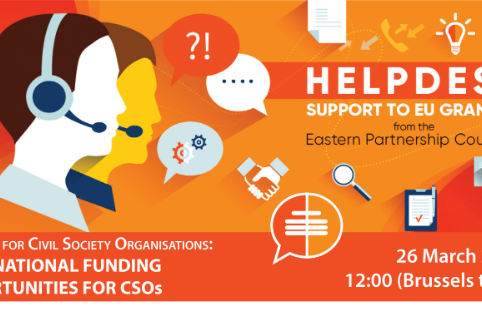
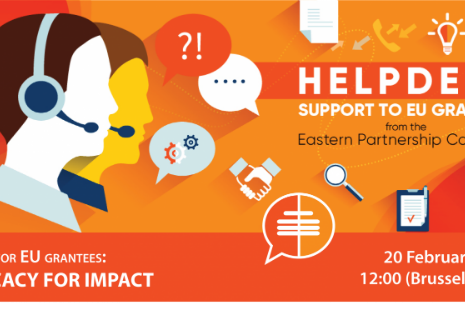
Comment